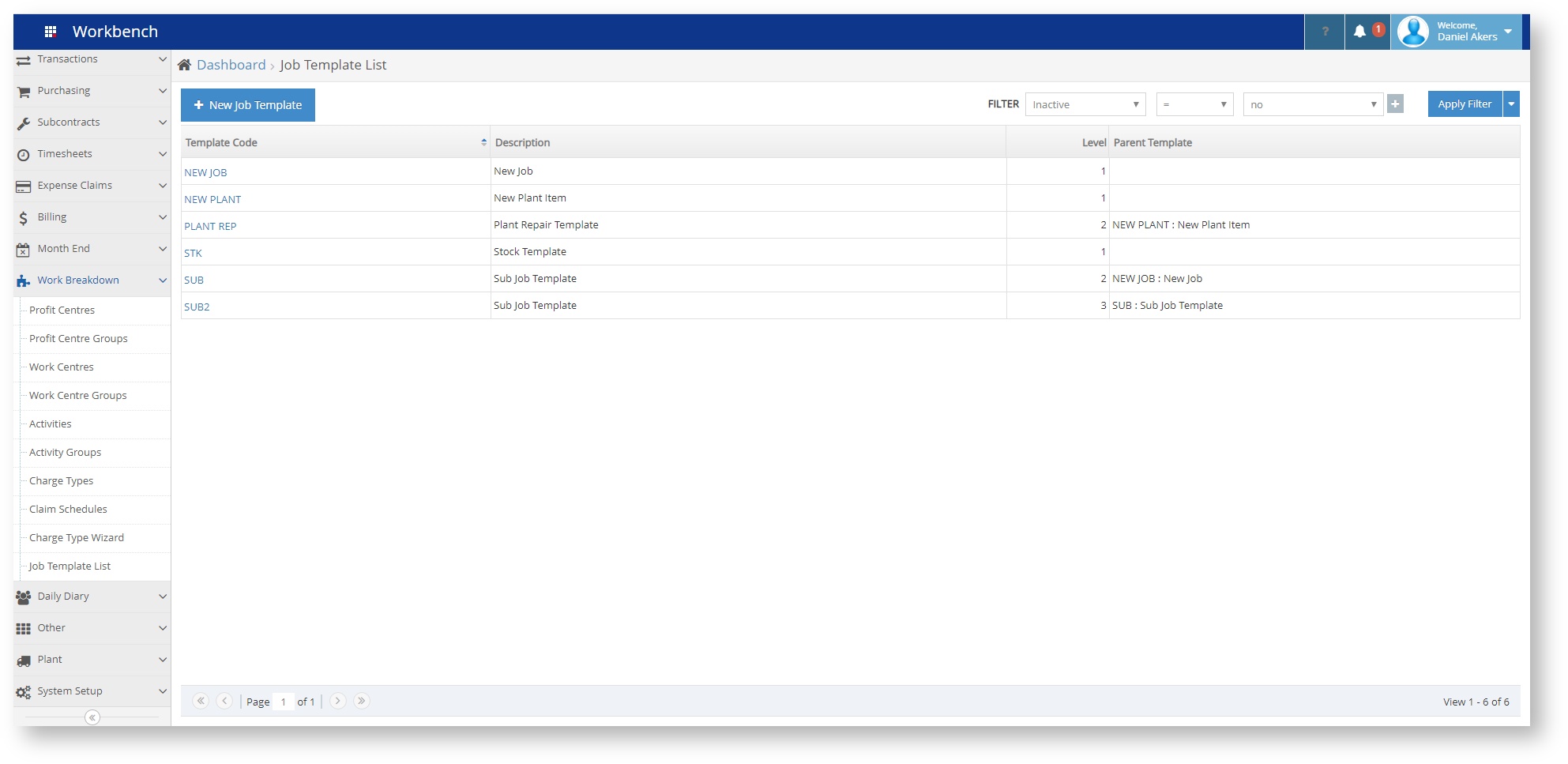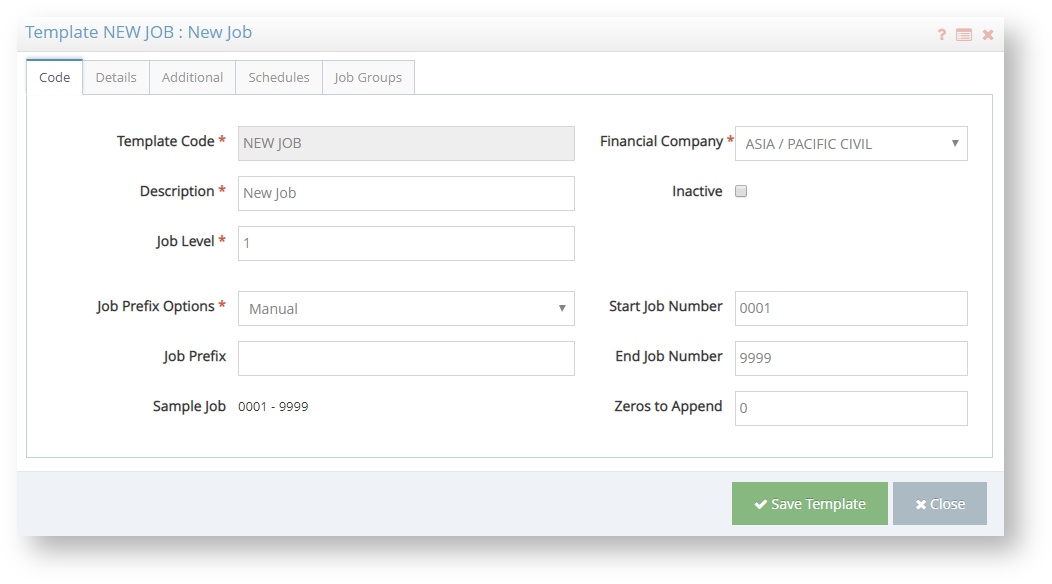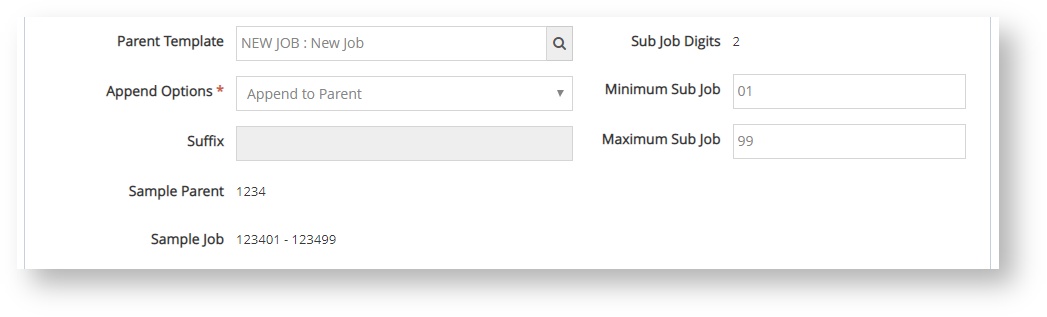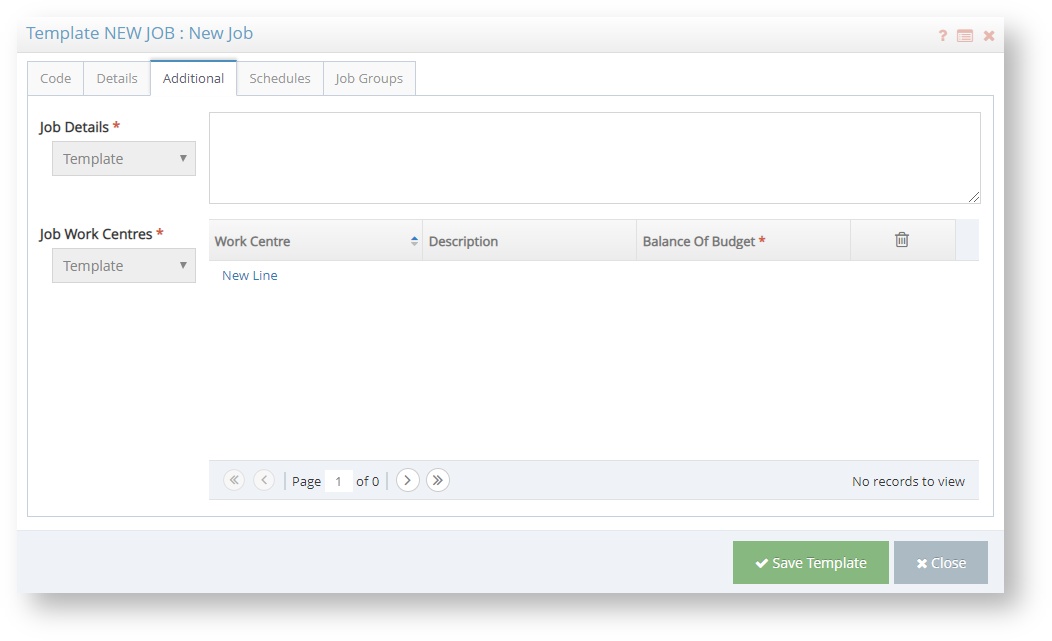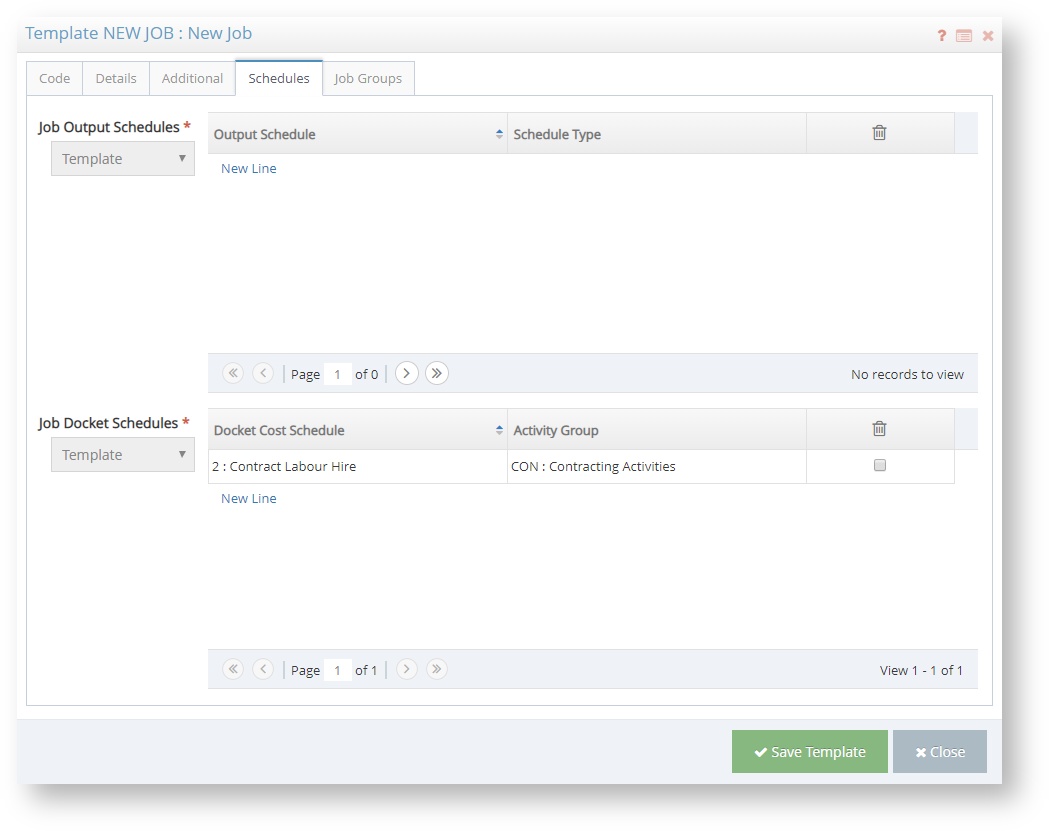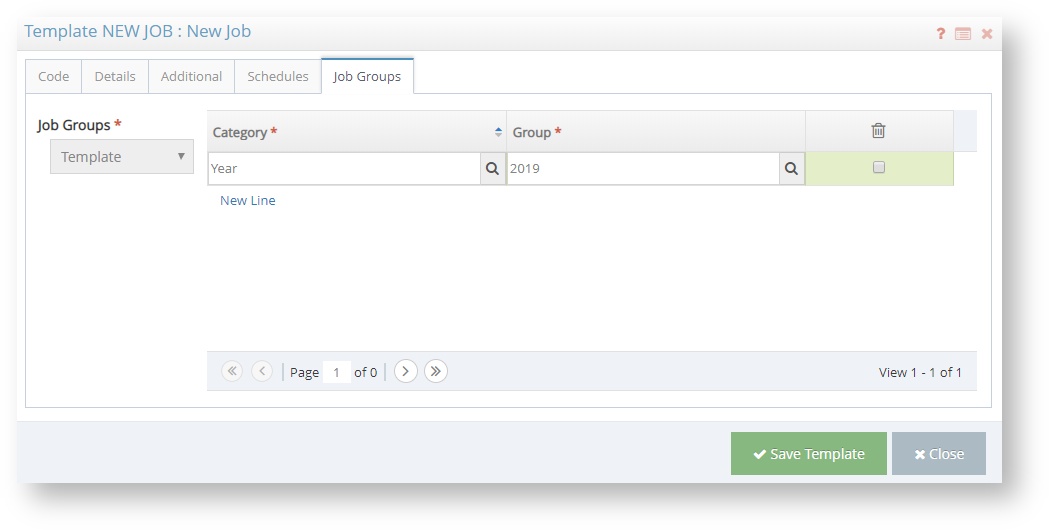The fields on this tab have various possible settings, many which can be set to Template (jobs created with this template will use the field data supplied by the template), Client (data is sourced from the Client Company data), or Parent (sourced from the Parent Template's fields in the case of sub jobs). You can use a combination of these to suit how you would like the template to create jobs. For fields that are not consistent between projects like the Job Manager, you can set it to Template and leave the field blank to force the user creating the job to choose the appropriate manager.
- Job Manager is the person nominated to be the central manager of the Job. You can set someone as a Job Manager in Users.
- Account Manager is the person nominated to be the manager of the client account for the Job. You can set someone as an Account Manager in Users or.
- Profit Centre is the Profit Centre this Job sits under.
- Price Code allows you to set the Price Code for Input Based Selling. Even if your Job does not use this Billing method, an empty or default code can be used.
- Job Type is a category that this Job is assigned to. These categories can be used for reporting purposes, and can be maintained in Job Types.
- Charge Type determines which Charge Type and subsequently the Billing method you would like to use for your Job Sales Invoices. This determines how you will request money from your client.
- Invoice Type determines which Invoice Types should be used, changing the display of the Job Sales Invoice document that is sent to the client.
- Requires Scheduling enables this job to be used with the Scheduling module.
- Cost Activity Group is the Activity Group you want this Job to use. Activities will be restricted to this list for all Job Transactions.
- EBA Scheme attaches an EBA Scheme to all jobs created with this Template.
- EBA Tags is a comma-delimited list of tags that connect with Job Tags in EBA Profiles.
- Stock Location is the Stock Location used for jobs created with this Template.
- Claim Schedule uses a specific Claim Schedule as the default for this Template.
- Job Status allows you to choose from the list of Job Statuses. By default the statuses are Open, Closed, and Invoiced. Note that these statuses are for filtering and coordination, and are different from the Closed and Finalised flags in Job Maintenance.
- Billing Currency defaults the Currency from the selected Client Account.
- Check Against Budget has three options to select from:
- Use GST defaults from the Client Account used and enables the appropriate GST Type to be collected on a Job Invoice.
- Closed & Finalised Flags are available if you want to create jobs that are already closed or finalised.
- Billing Address can be set here.
- Billing Contact can be set here.
- Site Address can be set here.
- WIP Code uses WIP Codes to determine the calculation for Generating WIP Accruals.
- Labour Costing Group allows selection of a Labour Costing Group. These groups change specific Employee Classes to another for this Job and are usually used when you have employees who perform multiple roles and are paid differently for each role. *This field is for backwards compatibility with the Desktop version of Workbench - Labour Costing Groups are not fully available in the Web version and need to be maintained in the Desktop interface.