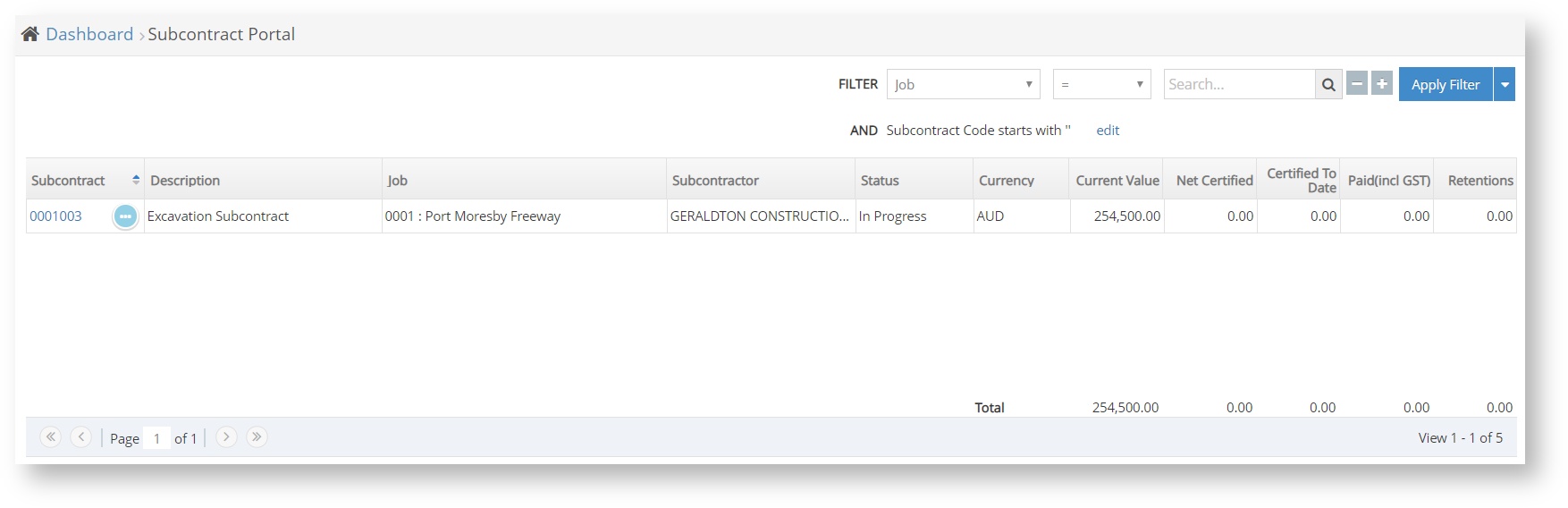Subcontract Portal
Overview:
The Subcontract Portal can be accessed through the Subcontract Portal menu item on the left hand side of the screen.
This screen shows a summary of all subcontracts and gives subcontractors access to view subcontracts with their client, submit variation requests, update insurances, make claims, and view payments. It is the responsibility of the administrator to set up Site Map profiles with appropriate access. If you have an issue or a question, please contact the administrator or client contact.
Screen Guide:
Above is an example of having one subcontract with your client. If you have multiple subcontracts, you can use the Filter options to narrow down the display, or you can use the Page arrows in the bottom left to navigate between pages of subcontracts. The displayed subcontracts will appear in the table with a grand total displayed in the bottom right corner.
- Subcontract is a unique number given to your subcontract. This field also serves as the link to take you to the Portal Summary screen, and the blue ellipsis button navigates you to Portal User List and Work Order Portal, pre-filtered for the selected subcontract.
- Description is the custom description of the subcontract works given by your client.
- Job is the overarching project that your subcontract sits under.
- Subcontractor is your company name.
- Status is the current status of the subcontract set by the client.
- Currency is which country currency your company is set to use.
- Current Value displays the total committed cost of all Work Orders for the subcontract.
- Net Certified displays the total certified amounts in Portal Claims, minus any Retentions held.
- Certified to Date displays the total certified amount including Retentions.
- Paid(incl GST) shows how much has been paid based on Portal Payments.
- Retentions is the amount being held in Retention Release.
Next Steps:
To explore one of your subcontracts, click on the Subcontract field which will take you to the Portal Summary screen. From there, you can navigate through each tab to view subcontract information.
Child Pages:
FAQs:
Filter by label
There are no items with the selected labels at this time.
Process Flow: