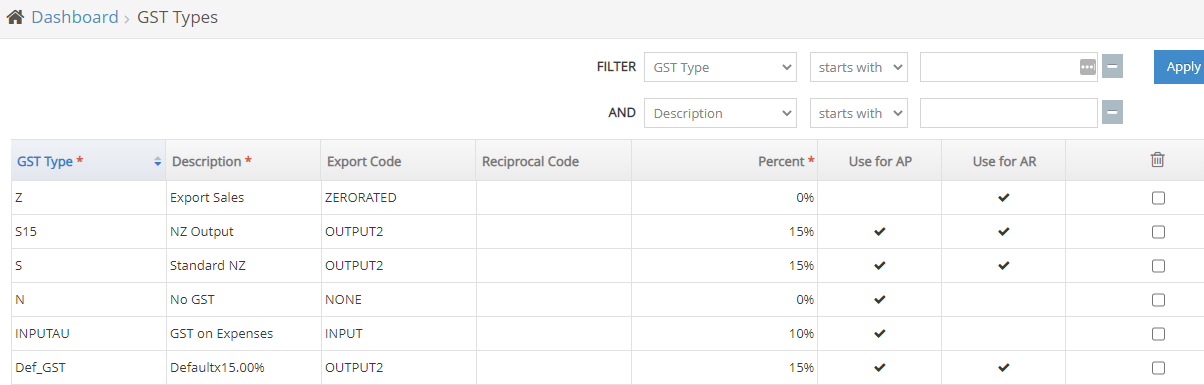Overview:
This screen is used to coordinate tax codes with your financial system, and should be set up in coordination with how you intend to do Data Transfer between the systems. Different software has unique requirements, so refer to that software's setup guide for specific information. This page is part of the Setup Wizard which also contains a default tax rate where otherwise not specified.
Screen Guide:
GST Type is the code that is used in Workbench to display the type.
Description is the description of the type.
Export Code should match the code that is expected by your financial software, if it is used. Refer below for relevant resources.
Reciprocal Code is used to determine the output code corresponding to a given input code when generating inter-company AR invoices.
Percent is the rate of tax for this item. It should be entered in decimal form, which will then be displayed as a percentage.
Use for AP should be ticked if you want this type to be used for purchases (Accounts Payable).
Use for AR should be ticked if you want this type to be used for sales (Accounts Receivable).
The Bin icon is used to delete unused or mistakenly created GST types. You cannot delete types that have been used somewhere in the system, either in transactions or in other setup areas.
You can add more types by clicking + New Line
and filling in the mandatory fields. Click Save
after making any changes to this table.
Two extra columns will be available when the integration with MYOB Advanced is configured:
Supressed, switching this tick box on disables the export code field and populates it as [SUPPRESSED]. if the Export Code on the invoice line says [SUPPRESSED], in MYOB Advanced it will not specify the tax codes and amounts for that line. The tax category field will not be affected by this.
Category is used for mapping to the tax category on Invoice lines in MYOB Advanced. If the category is left blank, it will pick up the default category from the MYOB Adv Integration 'Default Tax Category' field.
External Resources:
The Export Code should match the code expected by your financial software, if used. Refer below for your financial software.
Business Central / WIISE / Ms Dynamics365 - Set Up Finance ; note there is no list of standard GST types since this is customised based on client's configuration
Related Pages:
FAQs:
| Filter by label (Content by label) | ||||||
|---|---|---|---|---|---|---|
|
Process Flow: