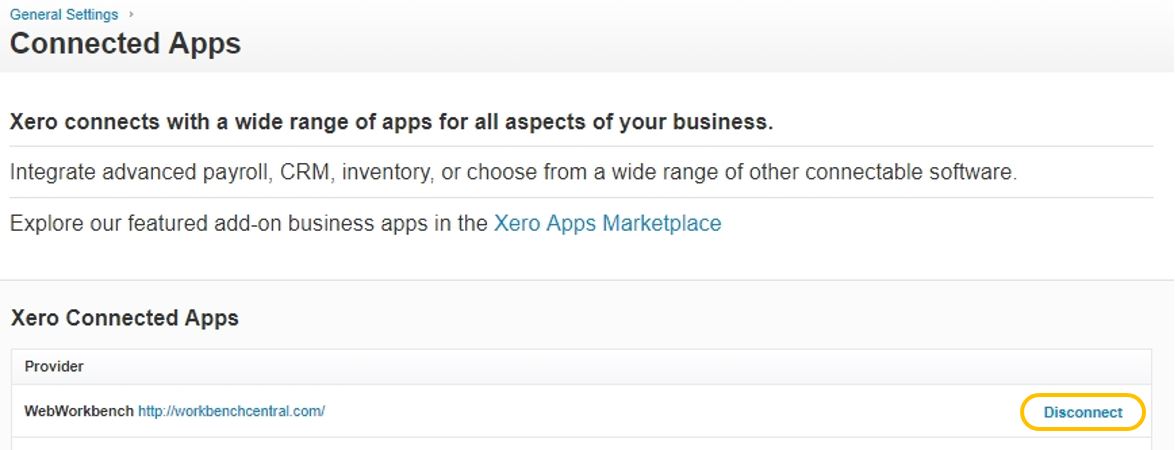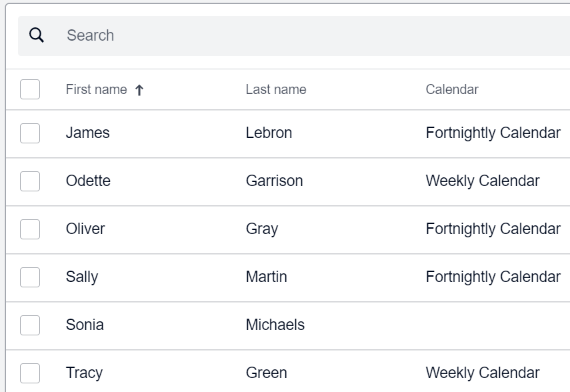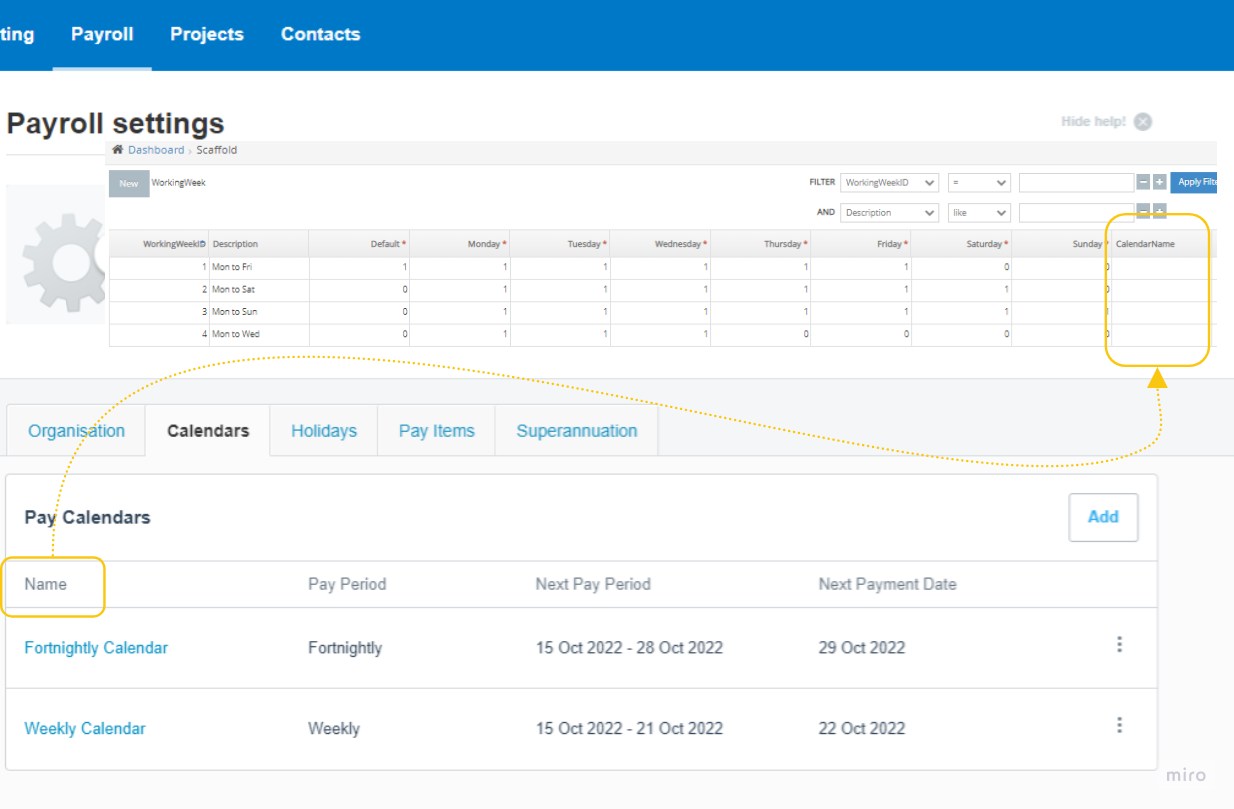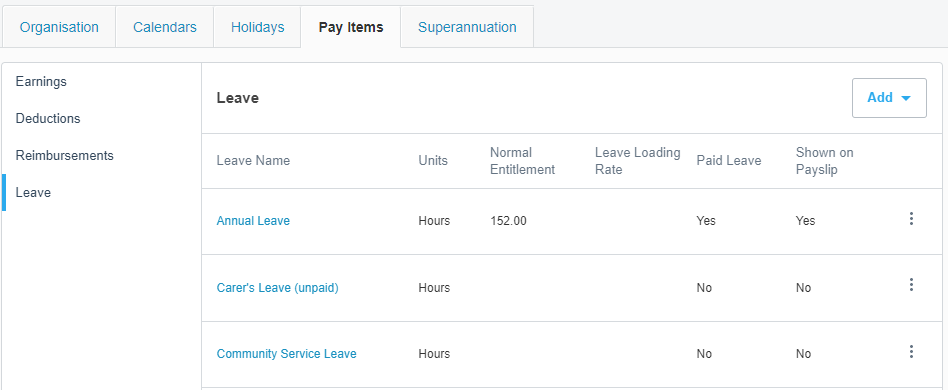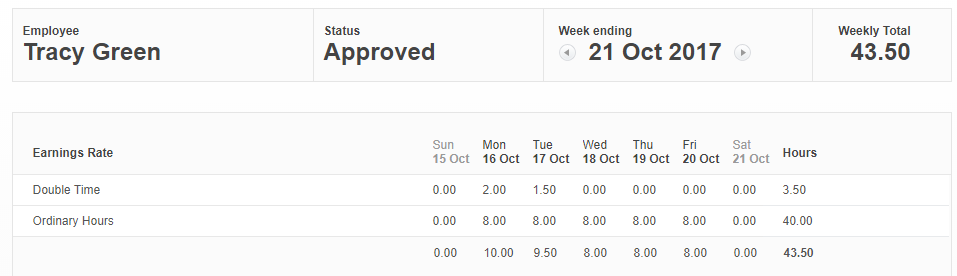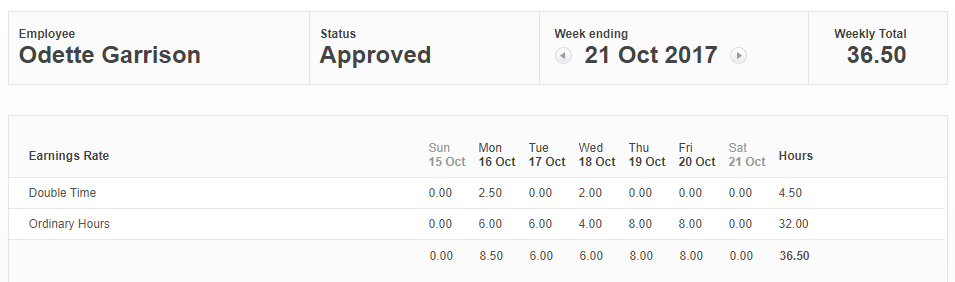Content
1. New Connection to Xero with Payroll
2. Changing Existing Connection to Xero
Data Mapping between Workbench and Xero
Connecting
1. New Connection to Xero with Payroll
Connecting to Xero Payroll from Workbench requires an additional permission which is indicated on the Xero Integration screen.
For details on connection setup refer Getting Started with Xero Integration.
2. Changing Existing Connection to Xero
If Payroll is being added to an existing Xero integration, it is recommended that the existing Workbench Connected App be removed from Xero.
and the connection with Xero will be re-established with the Payroll option set.
When logging into Xero, be sure the Xero login also has access to Xero Payroll.
Data Mapping between Workbench and Xero
1. Xero Payroll Calendar
Workbench supports weekly or fortnightly Xero calendars, not monthly. Make sure all users have a weekly or fortnightly calendar on their employee setup. Otherwise you may receive an error when exporting.
Then each Payroll batch, must include one week in it or two if it is fortnightly.
Workbench searches by default for a Payroll Calendar with the default names that come with the Xero database: Fortnightly Calendar for a Fortnighly pay period and Weekly Calendar for a weekly pay period.
If any custom Pay Calendar is created with different Calendar Name, this Calendar Name must be set on Workbench Working Week table, on the CalendarName column using Scaffold access. Otherwise an error will be returned by Xero: Payroll Calendar 'Fortnightly Calendar' is not found in Xero or Start Date is not defined.
2. Week Ending Dates
The Timesheet Dates in Workbench must match with Week Ending Dates in Xero, which are defined in each Pay Calendar as Next Pay Period.
3. Employees
As Xero doesn't use an Employee Number, matching of employees between Xero and Workbench is done on the employee's name.
| Note |
|---|
The Full Name of the employee in Workbench must match the name of the person in Xero. |
But because the payroll export is also used with other financial systems, it is necessary for the Employee Number to be populated on employees in Workbench.
4. Payroll Codes
The Payroll Code in Workbench matches the Earnings in Xero.
In Workbench the Payroll Code is specified on the Time Code, or Activity.
| Noteinfo |
|---|
Xero payroll Payroll integration only supports Earning codes and Leave codes Note: does not support Deductions, Reimbursements types, or Leave types. |
Make sure to set the Include in Payroll flag on all activities to be included in the payroll export. Time Leave Activities and Time Activities can be set with the "Include in Payroll" flag (do not include Leave type activities as it is not supported).
Pay Items - Earnings:
In Xero the Earnings Rates names are specified in Payroll Settings.
| Status | ||||
|---|---|---|---|---|
|
| Status | ||||
|---|---|---|---|---|
|
Pay Items - Leave:
In Xero the Leave Name must match the Workbench Payroll Code and must have Units = Hours.
Batching and Exporting
After timesheets have been batched into a Payroll batch, the Payroll Batch Report can be previewed from the Batch Control screen.
Then the batch can be closed and exported in the same way as other Xero exports.
If there are no validation errors, :
approved timesheets will be created in Xero for the transactions with Earning rates.
approved Leave Requests will be created for those transactions using Leave Pay items as Workbench Payroll Codes.
One leave request per day.
Next Steps:
FAQs:
| Filter by label (Content by label) | ||||||
|---|---|---|---|---|---|---|
|
Process Flow: